Customize Your RadarBox Map With New Panel Settings
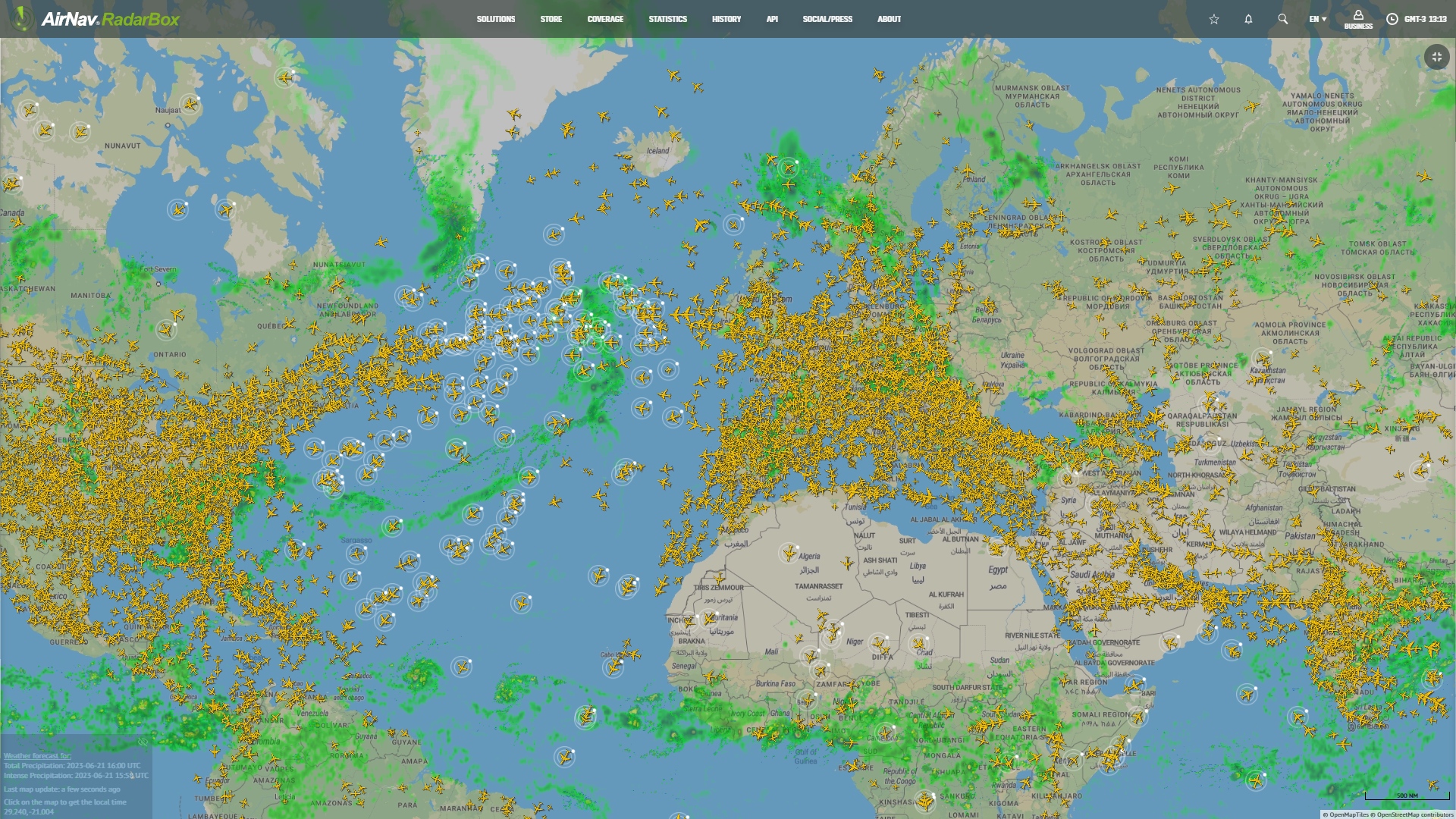
We are thrilled to announce a new update on RadarBox that enhances your map experience like never before. Our latest update allows you to customize your RadarBox map using panel settings. Say goodbye to cluttered screens and hello to a clean and personalized view. In this blog post, we will dive into the details of this exciting update and show you how to make the most of it.
To customize your RadarBox map, navigate to the main map page on the RadarBox website. You will find panels and menus surrounding the map, providing valuable information.

If you desire a clear and uninterrupted map view, click on any empty map area. Once you do this, you will notice the panels and menus vanish, enabling you to concentrate exclusively on the map itself. This convenient feature proves helpful when focusing on specific regions or zooming in on particular flights without distractions.

After you have enjoyed the enlarged map view and want to restore the panels, it's as simple as a click. You can either click on the map again or locate the button in the upper right corner. By selecting either option, the panels and menus will smoothly reappear, granting you effortless access to the abundance of information RadarBox currently provides.
Why not consider subscribing to RadarBox? Click here to subscribe!
READ NEXT...
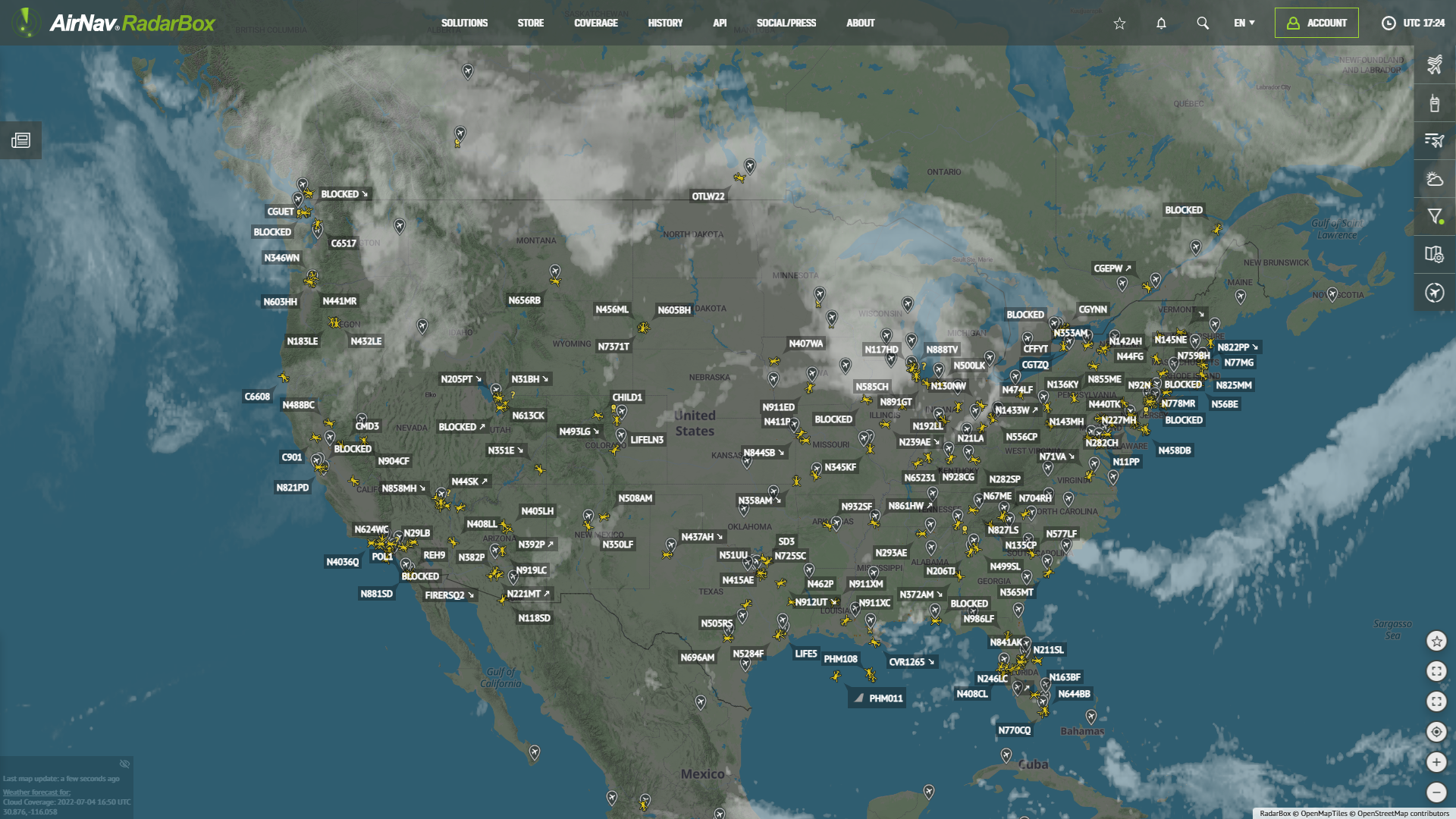 83174
83174Tracking Helicopters With RadarBox
Today we'll explore how to filter and track helicopters on RadarBox.com. Read this blog post to learn more...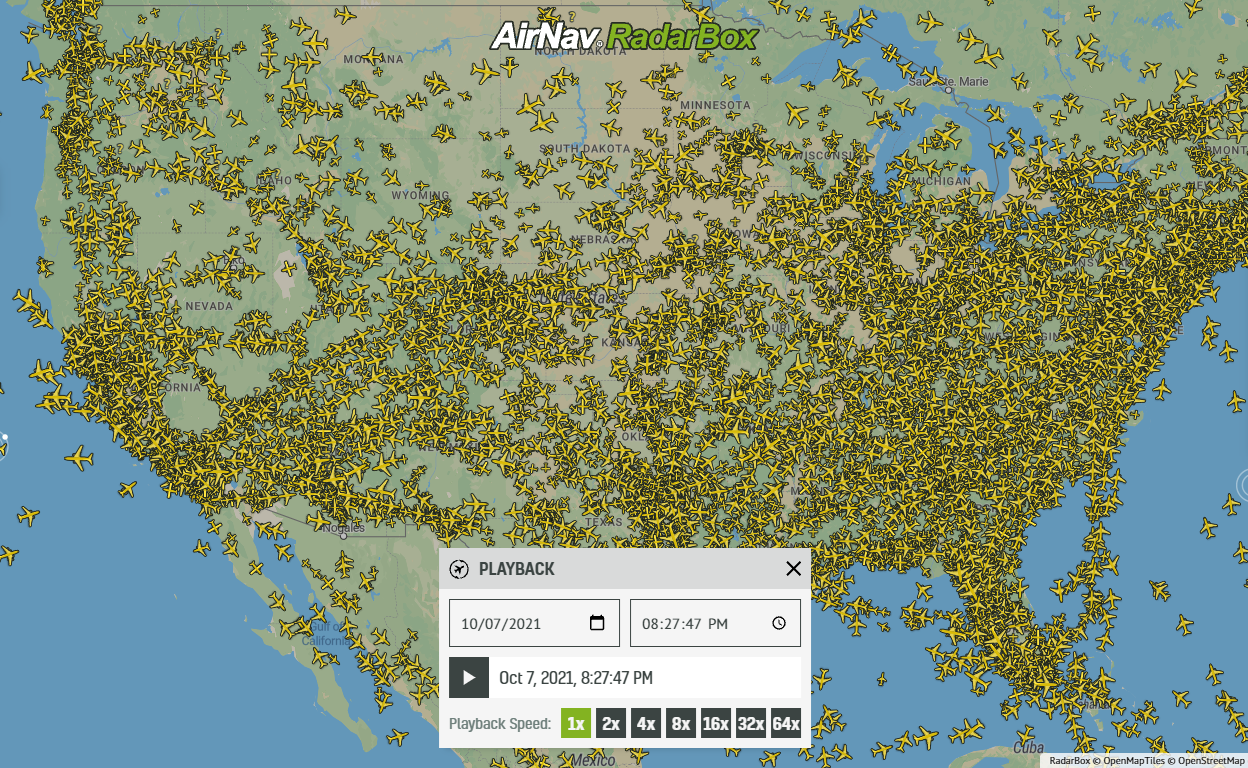 22747
22747Replay Past Flights with Playback
AirNav RadarBox officially launches the playback function on RadarBox.com, allowing users to replay the air traffic for a specific date and time in the past, within a 365-day period. Read our blog post to learn more about this feature.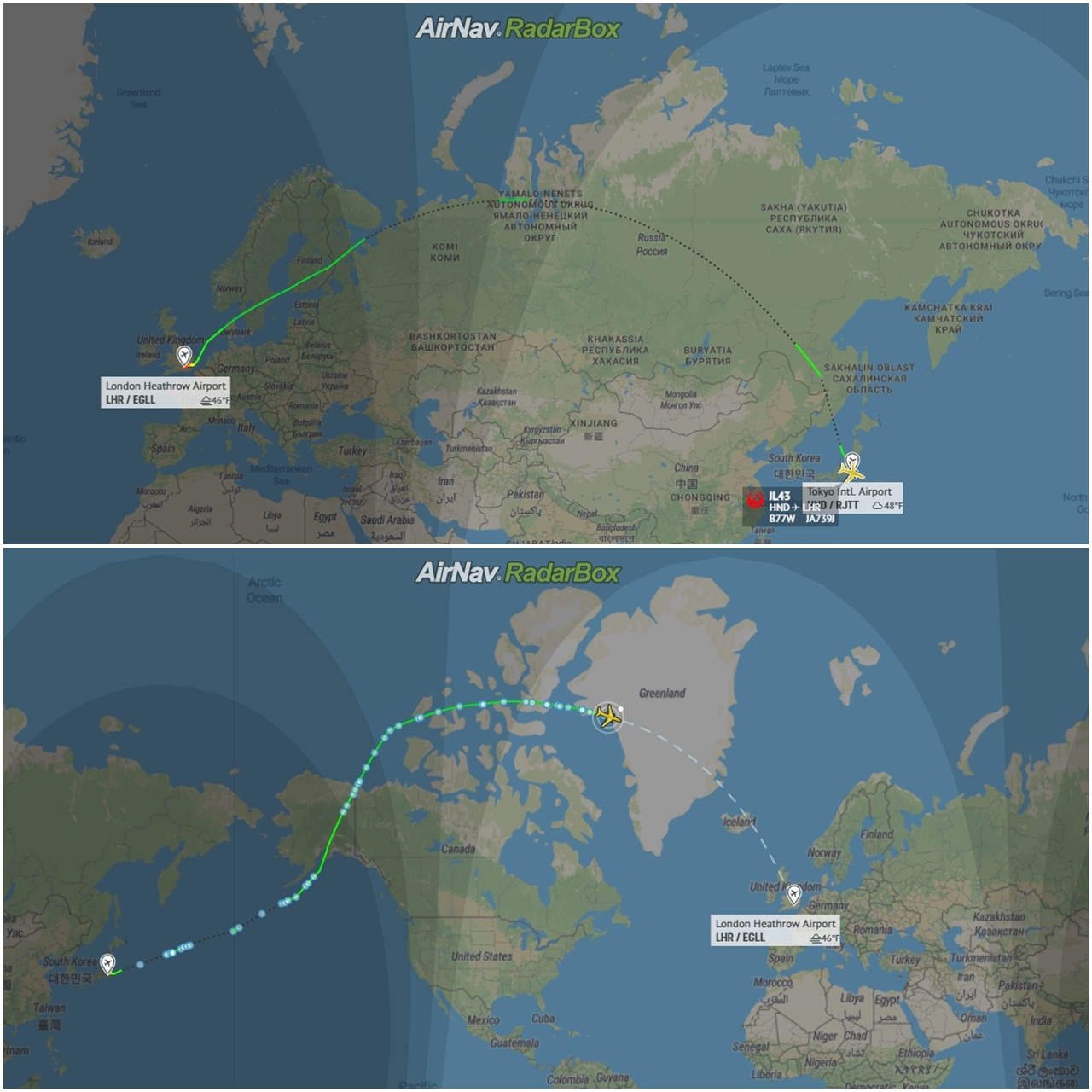 13071
13071Some airlines are flying longer than usual
Following the war in Ukraine and the airspace restrictions due to the Ukraine-Russia conflict, several airlines have been experiencing increased operating costs with detours and consequently longer flights, generating more costs. Read our blog post to find out more!
